
| Quick Nav Bar | ||||||||
|---|---|---|---|---|---|---|---|---|
| << Previous | Contents |
Selection |
Op Index |
Parent | User Notes |
Index |
Glossary |
Next >> |
| a=ENCRYPT("password") [password must be 8 or more characters] |
| Items in CAPS are 0/1 switches or switches with more options than 0/1. |

|
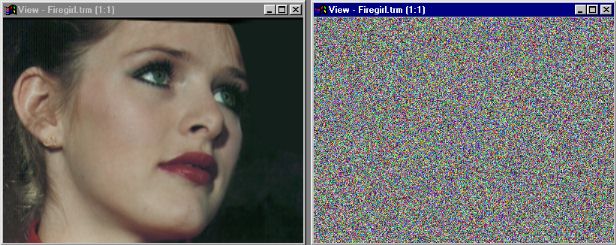
Encrypt is an operation that will encode your image so that it cannot be visually identified. Only when the encrypt operator is used on the image with the same password again, will it become intelligible. There are 2 strong warnings to keep in mind when using this operator:
|
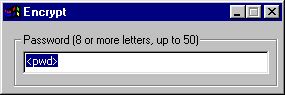
Password
The password must be between 8 and 50 characters, and is case-sensitive.
This parameter functions within the timeline, it will accept different strings at any level. For example, the timeline will accept a filename or password at any frame, and that will become the current setting at any particular time.
| Quick Nav Bar | ||||||||
|---|---|---|---|---|---|---|---|---|
| << Previous | Contents |
Selection |
Op Index |
Parent | User Notes |
Index |
Glossary |
Next >> |
| WinImages F/x Manual Version 7, Revision 5, Level B |