
| Quick Nav Bar | ||||||||
|---|---|---|---|---|---|---|---|---|
| << Previous | Contents |
Selection |
Op Index |
Parent | User Notes |
Index |
Glossary |
Next >> |
| a=VARIANCE(multiply, width, ADDITIVE) |
| Items in CAPS are 0/1 switches or switches with more options than 0/1. |

The Variance operation measures the difference between a pixel and its neighbors. These variance values are then assigned color values and applied to the image. This operation can produce an interesting color effect called "Neonize", and can also be used to detect high frequency noise in an image. You can control the radius of pixels that are considered and the amount of the effect.
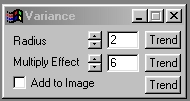
 Original Image |
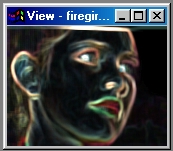 Variance with setting shown |
Trends
You will notice that all of the controls have a Trend button next to them. The trend button allows you to set that variable over a set of frames. Each frame of the animation can be thought of as a slice of time. The trends allow you to alter some, all, or none of the variables for a particular time slice. You will notice that the trend graphs have equidistantly spaced vertical lines. Each of these lines represents a frame in the animation. The number of frames can be altered using the Sequence controls... in the Timeline pull down menu. Animation lengths of 100 - 999 frames will be represented with a vertical bar being 10 frames, and animation length greater than 1000 frames will have a vertical bar for every 100 frames. Click here to view more information on Trends.
Radius
The Radius control is used to specify the number of pixels that are considered for each pixel in the region. This setting can range between 1 and 10 pixels. It is important to remember that as the number of pixels that are evaluated for each pixel in the region increases, so will the computational time needed to complete the effect. For example, a radius of 10 pixels takes 100 times longer to complete than a radius of 1 pixel. This control is set using the slide gadget or text entry field.
Multiply Effect
This control allows you to specify the amount of the Variance effect by multiplying the variance values by the specified factor. The variance values can be multiplied by values from 1 to 20. This control is set using the slide gadget or text entry field.
Add to Image
This control, when selected, will add the calculated variance values to the existing pixel values. If this control is not selected, the variance values will be placed over the top of the original image.
| Quick Nav Bar | ||||||||
|---|---|---|---|---|---|---|---|---|
| << Previous | Contents |
Selection |
Op Index |
Parent | User Notes |
Index |
Glossary |
Next >> |
| WinImages F/x Manual Version 7, Revision 5, Level B |