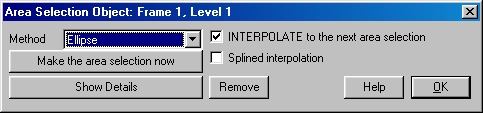
Main Area Selection Dialog
| Quick Nav Bar | ||||||||
|---|---|---|---|---|---|---|---|---|
| << Previous | Contents |
Selection |
Op Index |
Parent | User Notes |
Index |
Glossary |
Next >> |
This dialog allows you to alter the type of area selection and interpolation. You can select to use an existing area selection, or make the area selection at that time using the Make the area selection now option. There is also a more advanced control dialog for area selections which is accessed through the Show Details dialog. That dialog and its controls are documented after the main area selection dialog controls. It is important to note that you can automatically load the action image for a key frame, and specify an area selection for that key frame by Ctrl+Clicking on an area selection key frame icon. If there is no area icon for the current key frame, one can be created by using the same method.
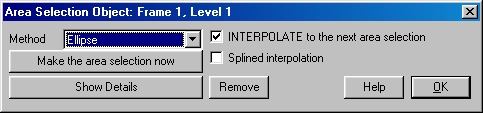
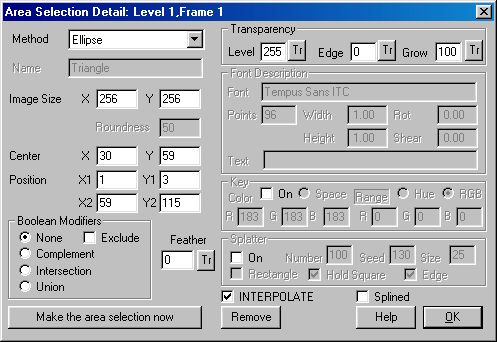
| Quick Nav Bar | ||||||||
|---|---|---|---|---|---|---|---|---|
| << Previous | Contents |
Selection |
Op Index |
Parent | User Notes |
Index |
Glossary |
Next >> |
| WinImages F/x Manual Version 7, Revision 5, Level B |