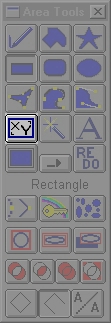
| Quick Nav Bar | ||||||||
|---|---|---|---|---|---|---|---|---|
| << Previous | Contents |
Selection |
Op Index |
Parent | User Notes |
Index |
Glossary |
Next >> |
The Numeric Rectangle area selection dialog will appear when you click within a view when this tool is selected in the area toolbox. The dialog allows you to set the Left, Right, Top, and Bottom dimensions of the rectangle. All values are in pixels, and are measured from the top left corner of the view.
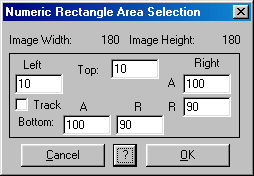
Left and Top will move the left and top edges of the rectangle. If Track is checked, when the left value is changed, the right value will change by the same amount; similarly, when the top value is changed, the bottom value will change by the same amount.
There are two Right and two Bottom controls. One is marked with an "A" and one is marked with an "R". "A" means absolute and "R" means relative. The absolute values are the precise pixel locations. The relative values are the width and height, respectively, of the area selection. Changing the relative value will affect the absolute value, and vice-versa.
The only way to alter the size or position of the numeric rectangle is to alter the settings in the numeric rectangle dialog.
The settings dialog will appear when you click on the image you wish to create the selection in.
See Also: Area Tools
| Quick Nav Bar | ||||||||
|---|---|---|---|---|---|---|---|---|
| << Previous | Contents |
Selection |
Op Index |
Parent | User Notes |
Index |
Glossary |
Next >> |
| WinImages F/x Manual Version 7, Revision 5, Level B |