
| Quick Nav Bar | ||||||||
|---|---|---|---|---|---|---|---|---|
| << Previous | Contents |
Selection |
Op Index |
Parent | User Notes |
Index |
Glossary |
Next >> |
| a=BLUR(percentage) |
| Items in CAPS are 0/1 switches or switches with more options than 0/1. |

The Blur filter allows you to selectively blur a region based on a specified radius. The radius is used to specify the extent of the effect. Increasing the radius will increase the actual blurring effect, but this will also increase the computational time needed to complete the operation.
The Blur operation can be used to give a region a "soft edge", or in animation to blur background and foreground objects. This operation is also known as a Gaussian Blur, and is the inverse of a sharpening effect. It is important to remember that increasing the radius will greatly increase the computational time needed to complete the operation.
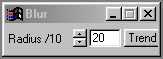
 Original |
 blur=20 |
 blur=40 |
 blur=80 |
Trend
You will notice that the control has a Trend button next to it. The trend button allows you to set that variable over a set of frames. Each frame of the animation can be thought of as a slice of time. The trends allow you to alter some, all, or none of the variables for a particular time slice. You will notice that the trend graphs have equidistantly spaced vertical lines. Each of these lines represents a frame in the animation. The number of frames can be altered using the Sequence controls... in the Timeline pull down menu. Animation lengths of 100 - 999 frames will be represented with a vertical bar being 10 frames, and animation length greater than 1000 frames will have a vertical bar for every 100 frames. Click here to view more information on Trends.
Radius
The Radius control is used to determine the amount of blurring in the selected region. This radius can range between 0 (no effect) and 200 (maximum blur) tenths of pixels. For example, a setting of 150 would be a radius of 15 pixels. This radius is then applied to the selected region to find any objects or features that are within the specified radius. If a region is inside the radius, it will be blurred. This means that increasing the radius will increase the number of areas that are selected and blurred. Areas that are greater than the specified radius will be unaffected. It is important to remember that increasing the radius will greatly increase the computational time needed for the operation. The control can be set using the slide gadget, or an appropriate value can be entered into the text entry field on the right.
| Quick Nav Bar | ||||||||
|---|---|---|---|---|---|---|---|---|
| << Previous | Contents |
Selection |
Op Index |
Parent | User Notes |
Index |
Glossary |
Next >> |
| WinImages F/x Manual Version 7, Revision 5, Level B |