
| Quick Nav Bar | ||||||||
|---|---|---|---|---|---|---|---|---|
| << Previous | Contents |
Selection |
Op Index |
Parent | User Notes |
Index |
Glossary |
Next >> |
| a=HARDALPHA(threshold, amount) |
| Items in CAPS are 0/1 switches or switches with more options than 0/1. |

The Harden Alpha operation will convert an existing grayscale alpha channel (multiple levels of transparency) into a black and white alpha channel (transparent or opaque), or a reduced grayscale alpha channel.. This is useful for creating more specific alpha channels from an existing alpha channel, or to "clean up" an alpha channel. The alpha channel is converted to black and white (transparent and opaque) by using a specified threshold amount that can be set by the user. This value specifies which gray levels will be converted into black and white regions, or which grayscale will be shifted up or down based on the Amount setting. You may find it easier to work with this, and all other alpha channel tools, with an alpha view open. These views can be opened by selecting the Display Alpha option in the Open Another View dialog accessed via the View menu.
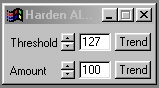
Trends
Some of the controls have a Trend button next to them. These trend buttons allow you to set variables over a series of frames. Each frame of any animation may be thought of as a slice of time. The trends allow you to alter some, all, or none of the variables for a particular time slice. Trend graphs have equidistantly spaced vertical lines. For animations under 100 frames in length, each of these lines represents a frame in the animation. The number of frames in any one sequence can be altered using the Sequence controls item from the Timeline pull down menu. Animation lengths of 100 - 999 frames will be represented with a vertical bar being 10 frames, and animation length greater than 1000 frames will have a vertical bar for every 100 frames. Click here to view more information on Trends.
Threshold
The Threshold amount specifies which grayscale values are converted to transparent or opaque (Amount at 100%), or which grays are shifted up or down in transparency. The threshold control ranges from 0 (completely opaque) to 255 (completely transparent). The setting of this parameter determines which grayscale values are converted to Black or White. As the threshold is increased more areas will be converted to darker grays or black, and as the threshold is decreased more areas will be converted to lighter grays or white. The use of the Amount control can alter how the gray values are converted.
Amount
This control alters how the alpha channel is hardened. The setting ranges from 0 (no effect) to 100 (maximum hardening). A setting of 100 will result in an alpha channel which is completely transparent or opaque. WinImages F/x will use the threshold value to determine which areas of the image will be converted to white (opaque) or black (transparent). Decreasing the Amount setting will also decrease this conversion severity. A decreased amount allows for alpha channels that are multiple gray values (transparency levels).
| Quick Nav Bar | ||||||||
|---|---|---|---|---|---|---|---|---|
| << Previous | Contents |
Selection |
Op Index |
Parent | User Notes |
Index |
Glossary |
Next >> |
| WinImages F/x Manual Version 7, Revision 5, Level B |