
| Quick Nav Bar | ||||||||
|---|---|---|---|---|---|---|---|---|
| << Previous | Contents |
Selection |
Op Index |
Parent | User Notes |
Index |
Glossary |
Next >> |
| a=SOFTENA(percentage) |
| Items in CAPS are 0/1 switches or switches with more options than 0/1. |

The Soften Alpha operation allows you to smooth rough or pixelized areas in an alpha channel.
This is useful for smoothing rough edges in an alpha channel, or for creating a blur region around an object. This filter will only work for softening completely transparent regions in an alpha channel (black areas in an alpha view). All pixels along a completely transparent region, that are within the current radius setting will be remapped to a gradual fading transparency to the background color in the alpha channel. This will create a soften edge effect for the alpha channel.
You may find it easier to work with this, and all other alpha channel tools, with an alpha view open. These views can be opened by selecting the Display Alpha option in the Open Another View dialog accessed via the View menu.
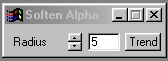
Trends
Some of the controls have a Trend button next to them. These trend buttons allow you to set variables over a series of frames. Each frame of any animation may be thought of as a slice of time. The trends allow you to alter some, all, or none of the variables for a particular time slice. Trend graphs have equidistantly spaced vertical lines. For animations under 100 frames in length, each of these lines represents a frame in the animation. The number of frames in any one sequence can be altered using the Sequence controls item from the Timeline pull down menu. Animation lengths of 100 - 999 frames will be represented with a vertical bar being 10 frames, and animation length greater than 1000 frames will have a vertical bar for every 100 frames. Click here to view more information on Trends.
Radius
The radius control allows you to select how the edges of a transparent alpha channel region will be softened. The radius can range from 1 (minimum effect) to 20 (maximum effect) pixels. As the radius value increases, the overall softening effect will also increase. It is important to remember that the Soften Alpha operation will only effect regions in the alpha channel that are completely transparent (black in the alpha channel view). Other regions (gray to white) will not be altered. If you would like to soften regions that are not completely transparent, then you should use the Gaussian Blur operation on the alpha channel.
| Quick Nav Bar | ||||||||
|---|---|---|---|---|---|---|---|---|
| << Previous | Contents |
Selection |
Op Index |
Parent | User Notes |
Index |
Glossary |
Next >> |
| WinImages F/x Manual Version 7, Revision 5, Level B |