
| Quick Nav Bar | ||||||||
|---|---|---|---|---|---|---|---|---|
| << Previous | Contents |
Selection |
Op Index |
Parent | User Notes |
Index |
Glossary |
Next >> |
| a=RTILE(red, green, blue, h size, v size, x move, y move, size change, line width) |
| Items in CAPS are 0/1 switches or switches with more options than 0/1. |

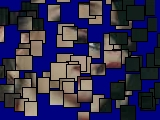
The Random Tile operation will create a series of random rectangular tiles and then randomly alter their position. The tile size, maximum amount of movement, and the background color are specified by you. Due to its rectangular nature, this operation is best suited for use with the Rectangle or Entire Image area selection modes.
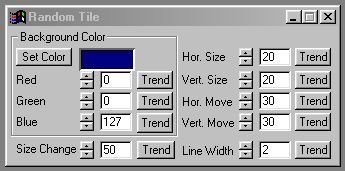
Trends
You will notice that all of the controls have a Trend button next to them. The trend button allows you to set that variable over a set of frames. Each frame of the animation can be thought of as a slice of time. The trends allow you to alter some, all, or none of the variables for a particular time slice. You will notice that the trend graphs have equidistantly spaced vertical lines. Each of these lines represents a frame in the animation. The number of frames can be altered using the Sequence controls... in the Timeline pull down menu. Animation lengths of 100 - 999 frames will be represented with a vertical bar being 10 frames, and animation length greater than 1000 frames will have a vertical bar for every 100 frames. Click here to view more information on Trends.
Background Color Preview Window
This preview window will display the color of the background color that is to appear behind the tiles. This color will change as the Red, Green, and Blue values are altered. As the RGB controls are altered the Background color preview will be updated to reflect the changes.
Red
This slide gadget allows you to specify the Red component of the RGB value for the Background color. This value can be altered by adjusting the sliders or by entering the values. The values for any of the RGB components range from 0 to 255.
Green
This slide gadget allows you to specify the Green component of the RGB value for the Background color. This value can be altered by adjusting the sliders or by entering the values. The values for any of the RGB components range from 0 to 255.
Blue
This slide gadget allows you to specify the Blue component of the RGB value for the Background color. This value can be altered by adjusting the sliders or by entering the values. The values for any of the RGB components range from 0 to 255.
Horizontal Size
This control allows you to specify the horizontal dimension of the random tiles in pixels. The Horizontal Size can range from 1 to 100 pixels. The value that is set here is also effected by the Size Change control. The Size Change control allows you to specify the percentage amount of allowable change in both the horizontal and vertical sizes. The Horizontal Size control is set using the slide gadget or by entering a value in the text entry field.
Vertical Size
This control allows you to specify the vertical dimension of the random tiles in pixels. The Vertical Size can range from 1 to 100 pixels. The value that is set here is also effected by the Size Change control. The Size Change control allows you to specify the percentage amount of allowable change in both the horizontal and vertical sizes. The Vertical Size control is set using the slide gadget or by entering a value in the text entry field.
Horizontal Movement
This control is used to specify the maximum allowable horizontal movement for a tile. Each tile will move a different (random) amount between 0 pixels and the Horizontal Movement setting. The control ranges from 1 to 100 pixels, and can be set using the slide gadget or text entry field.
Vertical Movement
This control is used to specify the maximum allowable vertical movement for a tile. Each tile will move a different (random) amount between 0 pixels and the Vertical Movement setting. The control ranges from 1 to 100 pixels, and can be set using the slide gadget or text entry field.
Size Change
The Size Change control allows you to specify the maximum amount of change for the size of the tiles. The change amount is a percentage value of the amount of allowable size change, and directly effects both the horizontal and vertical size controls. For example, a setting of 50% would allow for both an increase and decrease in tile size by 50% of the horizontal size and 50% of the vertical size. If the horizontal and vertical size were both set to 20 pixels, then the maximum tile size would be 30 pixels (horizontally and vertically) and the minimum tile size would be 10 pixels (horizontally and vertically). This control can be set using the slide gadget or by entering a value in the text entry field.
Line Width
This control allows you to specify the width of the tile's border. The width can range from 0 to 20 pixels, and is set using the slide gadget or text entry field.
| Quick Nav Bar | ||||||||
|---|---|---|---|---|---|---|---|---|
| << Previous | Contents |
Selection |
Op Index |
Parent | User Notes |
Index |
Glossary |
Next >> |
| WinImages F/x Manual Version 7, Revision 5, Level B |