
| Quick Nav Bar | ||||||||
|---|---|---|---|---|---|---|---|---|
| << Previous | Contents |
Selection |
Op Index |
Parent | User Notes |
Index |
Glossary |
Next >> |
| a=NET(red, green, blue, width, height, hori move, vert move, line width) |
| Items in CAPS are 0/1 switches or switches with more options than 0/1. |

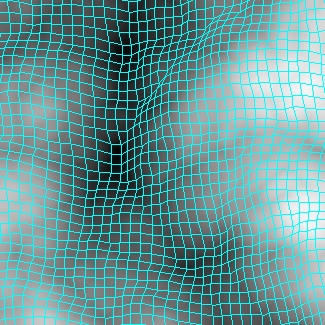
The 3-D Net operation allows you to generate a grid on the image based upon the gray-scale brightness of the pixels in the selected area. This will create a pseudo three dimensional look in the selected area. You can control the color of the net, horizontal and vertical size of the grid squares, horizontal and vertical displacement of the net, and the size of the net's lines. This operation is best suited for use with the Rectangle or Entire Image area selection modes.
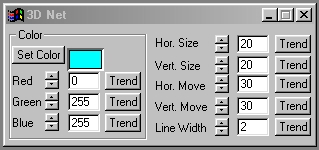
Trends
You will notice that all of the controls have a Trend button next to them. The trend button allows you to set that variable over a set of frames. Each frame of the animation can be thought of as a slice of time. The trends allow you to alter some, all, or none of the variables for a particular time slice. You will notice that the trend graphs have equidistantly spaced vertical lines. Each of these lines represents a frame in the animation. The number of frames can be altered using the Sequence controls... in the Time Line pull down menu. Animation lengths of 100 - 999 frames will be represented with a vertical bar being 10 frames, and animation length greater than 1000 frames will have a vertical bar for every 100 frames. Click here to view more information on Trends.
Net Color Preview Window
This preview window will display the color of the net that is to be applied to the image. This color will change as the Red, Green, and Blue values are altered. As the RGB controls are altered the Net color preview will be updated to reflect the changes.
Red
This slide gadget allows you to specify the Red component of the RGB value for the Net color. This value can be altered by adjusting the sliders or by entering the values. The values for any of the RGB components range from 0 to 255.
Green
This slide gadget allows you to specify the Green component of the RGB value for the Net color. This value can be altered by adjusting the sliders or by entering the values. The values for any of the RGB components range from 0 to 255.
Blue
This slide gadget allows you to specify the Blue component of the RGB value for the Net color. This value can be altered by adjusting the sliders or by entering the values. The values for any of the RGB components range from 0 to 255.
Horizontal Size
This control allows you to specify the horizontal dimension of the net in pixels. The Horizontal Size can range from 1 to 100 pixels. This control is set using the slide gadget or by entering a value in the text entry field.
Vertical Size
This control allows you to specify the vertical dimension of the net in pixels. The Vertical Size can range from 1 to 100 pixels. This control is set using the slide gadget or by entering a value in the text entry field.
Horizontal Movement
This control allows you to specify the horizontal amount of movement for the net's grid at a point. The image is evaluated at each intersection of the net, and the brightness value of that pixel will determine the percentage of the total that the grid will be moved in that area. The control ranges from 1 to 100 pixels, and can be set using the slide gadget or text entry field.
Vertical Movement
This control allows you to specify the vertical amount of movement for the net's grid at a point. The image is evaluated at each intersection of the net, and the brightness value of that pixel will determine the percentage of the total that the grid will be moved in that area. The control ranges from 1 to 100 pixels, and can be set using the slide gadget or text entry field.
Line Width
This control allows you to specify the width of the net's grid lines. The width can range from 1 to 20 pixels, and is set using the slide gadget or text entry field.
| Quick Nav Bar | ||||||||
|---|---|---|---|---|---|---|---|---|
| << Previous | Contents |
Selection |
Op Index |
Parent | User Notes |
Index |
Glossary |
Next >> |
| WinImages F/x Manual Version 7, Revision 5, Level B |