
| Quick Nav Bar | ||||||||
|---|---|---|---|---|---|---|---|---|
| << Previous | Contents |
Selection |
Op Index |
Parent | User Notes |
Index |
Glossary |
Next >> |
| a=SHINE(width, height, amount, threshold) |
| Items in CAPS are 0/1 switches or switches with more options than 0/1. |

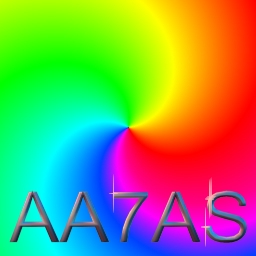
The Shine operation is similar to a simple four armed asterization, but the effect will occur everywhere in the area selection that the specified threshold is met or exceeded. This operation is similar to the effect a severe star lens on a camera would have in very bright lighting. You have control over the width, height, amount, and the threshold value.
|

Trends
You will notice that all of the controls have a Trend button next to them. The trend button allows you to set that variable over a set of frames. Each frame of the animation can be thought of as a slice of time. The trends allow you to alter some, all, or none of the variables for a particular time slice. You will notice that the trend graphs have equidistantly spaced vertical lines. Each of these lines represents a frame in the animation. The number of frames can be altered using the Sequence controls... in the Timeline pull down menu. Animation lengths of 100 - 999 frames will be represented with a vertical bar being 10 frames, and animation length greater than 1000 frames will have a vertical bar for every 100 frames. Click here to view more information on Trends.
Width
The width control allows you to specify the horizontal dimension of each shine The shine effect will occur everywhere the image brightness is equal to or greater than the specified threshold. The width can range from 0 to 50 pixels wide. Setting this control to zero will cause there to be no shine horizontally.
Height
The height control alters the vertical dimension of each shine. The shine effect will occur everywhere the image brightness is equal to or greater than the specified threshold. The height can range from 0 to 50 pixels wide. Setting this control to zero will cause there to be no shine vertically.
Amount
This control allows you to specify the amount of the shine effect. Setting an amount of 0% will cause there to be no effect on the image. An amount of 100% will cause the maximum amount of the shine effect for the current threshold setting.
Threshold
The threshold value determines where the shine effect will occur in the selected area. The value that you specify will be compared with all of the brightness values in the selected area. Those brightness values that are greater than or equal to the threshold will have the shine effect applied to them. Those brightness values that are below the specified threshold value will not be altered. The threshold value can range from 0 to 100. A threshold value of 100 will cause no change to the image.
| Quick Nav Bar | ||||||||
|---|---|---|---|---|---|---|---|---|
| << Previous | Contents |
Selection |
Op Index |
Parent | User Notes |
Index |
Glossary |
Next >> |
| WinImages F/x Manual Version 7, Revision 5, Level B |