
| Quick Nav Bar | ||||||||
|---|---|---|---|---|---|---|---|---|
| << Previous | Contents |
Selection |
Op Index |
Parent | User Notes |
Index |
Glossary |
Next >> |
| a=SPIRALBLUR(radius, rotation, amount) |
| Items in CAPS are 0/1 switches or switches with more options than 0/1. |

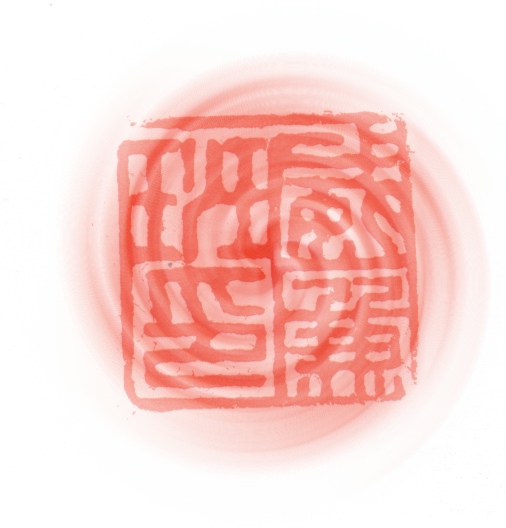
The Spiral Blur operation will blur a region along a specified rotational path. The blur may spiral clockwise or counterclockwise, and has a specified length. It is important to remember that due to the nature of the Spiral Blur operation there is a large computational time needed to complete the effect. This operation does require an Undo Buffer. If you do not have an Undo buffer allocated, WinImages F/x will automatically allocate one for you.
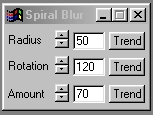
Trend
You will notice that all of the controls have a Trend button next to them. The trend button allows you to set that variable over a set of frames. Each frame of the animation can be thought of as a slice of time. The trends allow you to alter some, all, or none of the variables for a particular time slice. You will notice that the trend graphs have equidistantly spaced vertical lines. Each of these lines represents a frame in the animation. The number of frames can be altered using the Sequence controls... in the Timeline pull down menu. Animation lengths of 100 - 999 frames will be represented with a vertical bar being 10 frames, and animation length greater than 1000 frames will have a vertical bar for every 100 frames. Click here to view more information on Trends.
Radius
This control allows you to set the radius of the Spiral Blur effect. The Radius is measured in pixels, from the edge of the area select. The Radius can range from 0 to 200 pixels. Setting this control to 0 will result in no change to the image. It is important to remember that increasing the radius, or any of the other controls, also increases the computational time needed to complete the effect. The Radius can be set using the slide gadget or by entering the appropriate value in the text entry area.
Rotation
The Direction control allows you to set the rotation angle and the direction of the spiral blur. The rotation angle is measured clockwise from vertical (please refer to the diagram on the left). For example, a rotation value of 90 degrees would result in a blur the started from o degrees (vertical) and moved clockwise to 90 degrees (horizontal). Any negative setting will result in a blur that is counterclockwise. The Direction can be set using the slide gadget or by entering the appropriate value in the provided text entry area.
Amount
The Amount setting dictates the intensity of the effect. The Amount is a value ranging from 0% to 100%. An Amount of 0% will result in no overall effect on the image. It is important to remember that increasing the Amount, or any of the other settings, will require additional computational time. The Amount can be altered using the slide gadget or by entering the appropriate values in the provided text entry field.
| Quick Nav Bar | ||||||||
|---|---|---|---|---|---|---|---|---|
| << Previous | Contents |
Selection |
Op Index |
Parent | User Notes |
Index |
Glossary |
Next >> |
| WinImages F/x Manual Version 7, Revision 5, Level B |